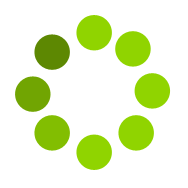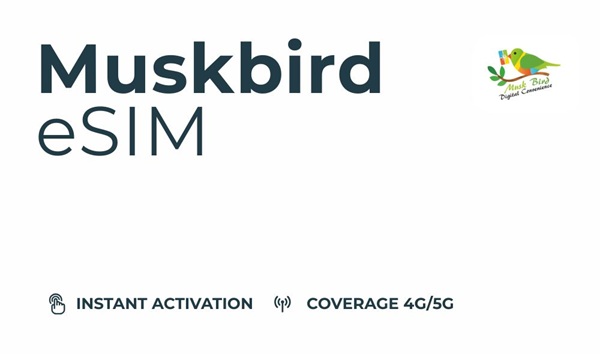
Kuwait 1GB - 10 Days
- Open Camera App in your device where you want to install & activate eSIM data plan.
- Now scan the QR Code which you have received in your registered email id. After that Tap on the notification that appears on top says "Data Plan".
- Follow the instructions on the screen.
For Apple iOS Devices:-
- Once complete, go to Settings > Cellular (Mobile or Mobile Service).
- Select the new eSIM plan under Cellular Data Plans, and set Data Roaming to ON.
For Android Devices:-
- Once complete, go to Settings > Network and Internet.
- Turn on Data Roaming.
- Set the eSIM as the Mobile Data SIM.
For Manual Activation:-
- If you can't scan the QR code, manually add a new data plan to your device with the Activation Code & SM-DP Address.
- Goto Settings -> Under Cellular/SIMs/Mobile Service -> tap Add eSIM -> Enter Details Manually.
- Enter the SM-DP+ Address shown in your account.
- Enter the Activation Code shown in your account. - Tap Next in the top right and follow the prompts to continue the eSIM installation.
Additional NOTE:-
- Once the new Data Plan has been added, please make sure that Data Roaming is set to ON in your phone's Settings.
- Turn off Data Roaming on your Primary SIM card to prevent data roaming charges.
- Temporarily disable high data consuming/background syncing apps like iCloud Drive, Google Sync, or any other apps.
- If you install the eSIM before you arrive in your destination, be sure to change the eSIM plan to your primary Cellular Data plan when you arrive.
- Connecting to the Internet:- After successfully activating your eSIM, your device will begin searching for a signal immediately. In most cases, a data connection will be established immediately, and you will see 5G or 4G LTE in the signal status. This means you are connected and ready to go! In very rare cases, it may take up to 15-20 minutes for a data connection to be established. Don't panic please be patient, as there are many data carriers and environmental factors that can affect the activation time.
×
Choose alternate Data
NOTE: You can change different validity days after choosing data package.